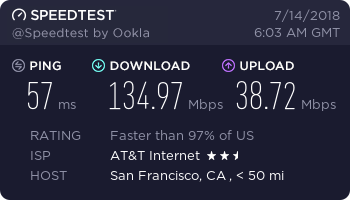I’ve managed to build a Mikrotik LTE router as the Hauwei B315 just wasn’t reliable and I desired more control over my internet connection.
Hardware:
1x Mikrotik Basebox5 https://routerboard.com/RB912UAG-5HPnD-OUT
2x Antenna Pigtails. (UFL-SMA(f) if you have a mini-pci module or MHF4-SMA(f) if you have a mini-pcie module)
1x LTE mini-PCI module
OR
1x mPCI to mPCI-e Adaptor & 1x LTE Mini-PCI-e LTE Module.

The Basebox disassembled. Roubterboard RB912 with Simcom 7100e LTE module and pigtails.

The different LTE modules with adaptor that can be used. Note: in my testing the fibocom didn’t work as it lacks driver support in RouterOS, the Sierra worked great but lacked LTE FDD 2300mhz (Telkom’s primary band)
 The different pigtails, black is the MHF4 and the silver being the UFL.
The different pigtails, black is the MHF4 and the silver being the UFL.
Current driver support in RouterOS: https://wiki.mikrotik.com/wiki/Supported_Hardware#4G_LTE_cards_and_modems
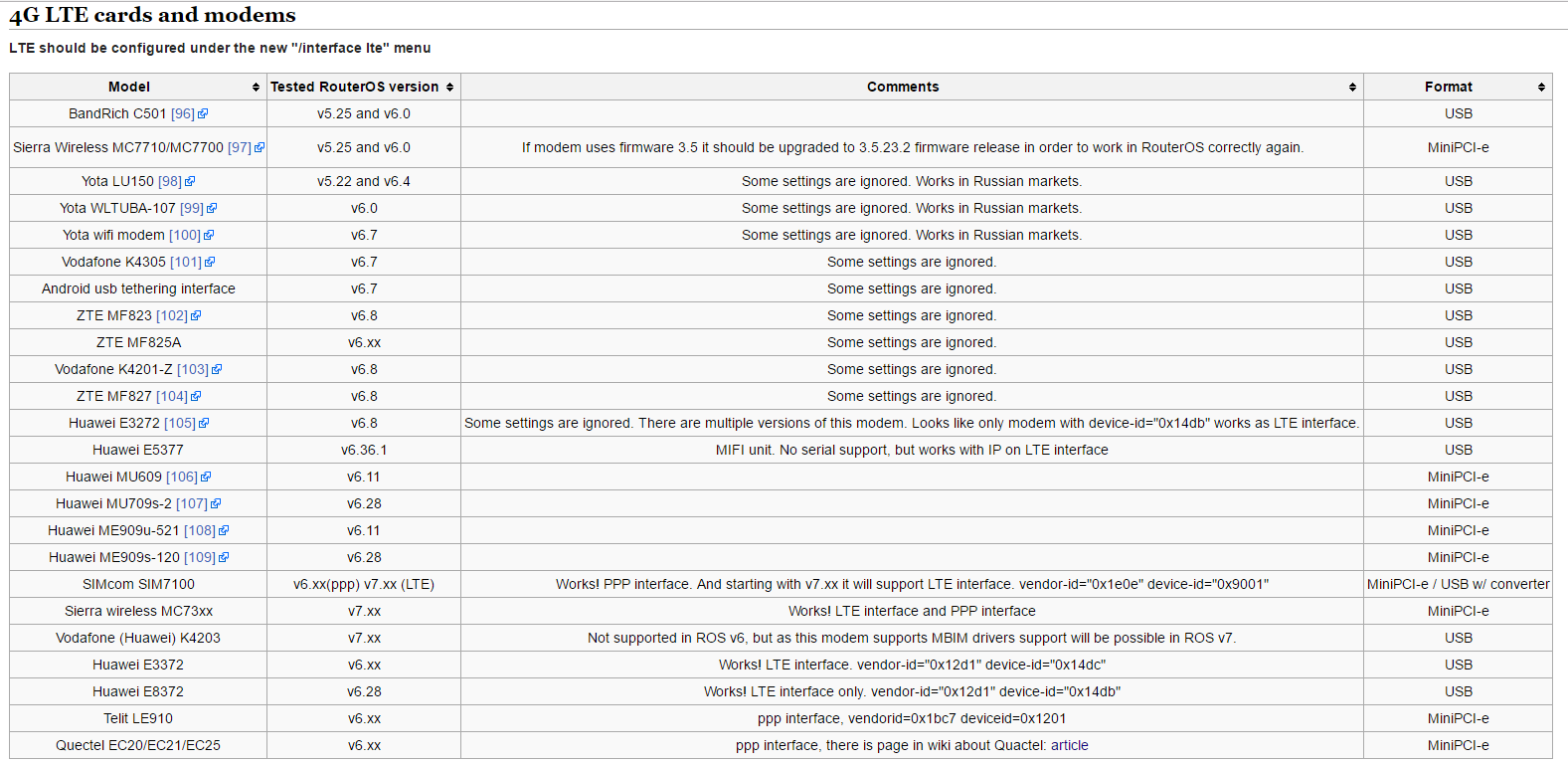
Plugging in and setting everything up was fairly simple.
Note: with the RB912, the mini-pcie and the USB port are shared, meaning you can only use one at a time. Out of the box the board is configured to use USB.
Changing the mode: Within winbox Open system -> Routerboard -> USB -> select Mini PCIe from the drop down and click ok.
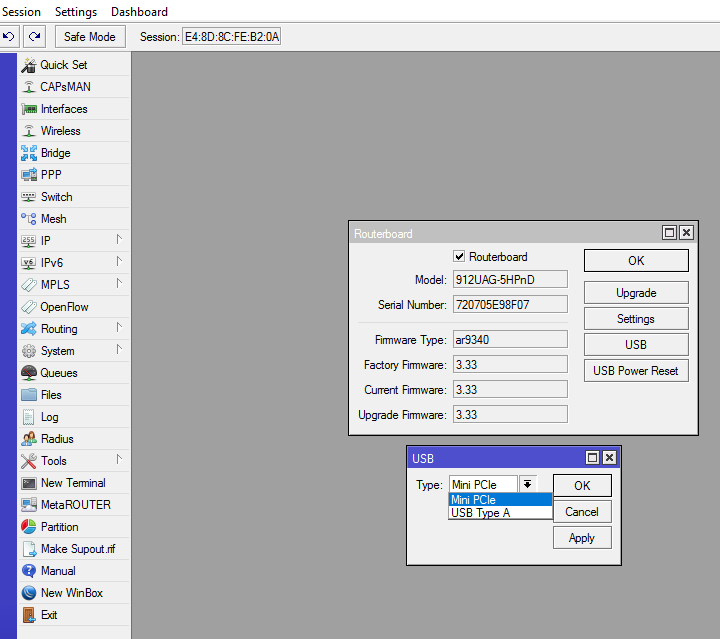
Once that’s done, lets check if RouterOS now detects the card: ( System -> Resources -> USB) Note: As stated in the Mikrotik Wiki full LTE support will be available for this Simcom 7100 with RoS v7. For now it’s detected as a usb Interface. Otherwise it will be listed under the PCI section. - Okay now if the dev’s could hurry up and give me full driver support in RoS v7, that would be great!
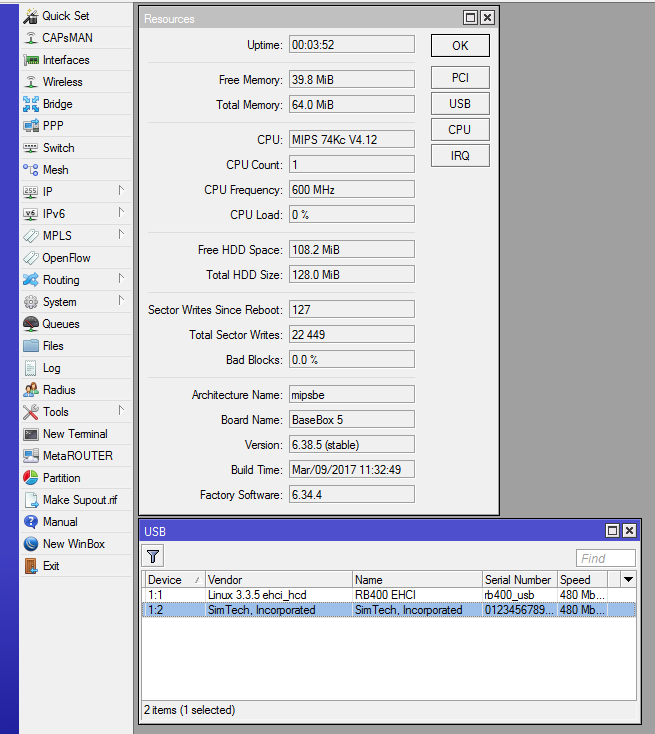
For now It’s just a case of adding a ppp client and selecting the port as “usb2” and you’re away.
Once full driver support is released you’ll get a new interface ‘LTE’ which will contain everything you need to fine tune it. Then I’d be able to set frequencies and setup the LED’s on the board to show signal strength. I managed to do this with the Sierra wireless card, which I created a script which would hop over to other frequencies when one when down.
Telkom’s LTE is on 2300mhz and they have some spectrum in the 1800mhz band. The 2300mhz will give you the fastest download speeds, while the 1800mhz band will give you the fastest upload and lowest latency but only around half the download speed. The reason for them having both bands is that some older devices only support the 1800mhz band.
For more info on the LTE interface please see: https://wiki.mikrotik.com/wiki/Manual:Interface/LTE
(Stay tuned more updates coming - when I get full driver support)